The difference between a successful and a disappointing group work experience can often be traced back to the first step in the process: forming the groups.
Groups can be formed in many ways. Students can choose their own groups, groups can be randomly selected, or instructors can create groups based on students’ shared interests or preferred roles.
There is no definitive answer as to which method is the most beneficial, as discussed in Best Practices in Group Work, part of the Best Practices series from the Centre for Excellence in Learning and Teaching at Toronto Metropolitan University. As is often the case in teaching, the answer is “it depends.” But whichever way you choose to create groups in your class, there are tech tools and templates that can help form groups, and help groups start on the right foot.

Involving students in group formation
In the interest of learner flexibility, students may appreciate having agency in choosing who their group members are. Even in a hands-off approach where students choose their own groups, it’s always beneficial to provide some guidance in the group formation process.
Here are a couple of tech-enabled ways to help students form their own groups, or for them to make their preferences known to you.
D2L Discussions tool
Students may need a space to reach out to prospective group members before they sign-up for a group. To facilitate this, consider creating a discussion topic in your D2L course shell (e.g. “Find groupmates for the presentation”) that all students can use to coordinate their group plans before signing up.
Google Forms
Even if you are planning to form the groups yourself, it is still worthwhile to give students some say in the process. To do this, you could use this Google Form template which allows students to choose if they’d like to be assigned to a group randomly or indicate preferences for groupmates. You can then reference the results of this form as you create groups.
In addition, you could add questions to the form in order to find out what type of work students would prefer to undertake, such as research or presenting, or perhaps ask what subjects interests them most. This can help you create groups based on a diversity of skills or based on common interests.

Group management using D2L Brightspace
The D2L Brightspace groups tool offers multiple enrollment types, which can be used to form groups by random (automatic), by instructor (manual), or by the students themselves (self-enrollment).
As an example, let’s take a closer look at the self-enrollment option. Say you have eight presentation topics you’d like students to form groups of four. Using the D2L Groups tool, you can create a self-enroll group category. This would allow students to:
- see each topic with an optional brief description
- see which groups are full or still have space available
- sign-up for their preferred topic, provided it is not full
- change their topic without involving you
You can share with your students these instructions on how to self-enroll. Here is what the sign-up sheet would like from the student’s view:
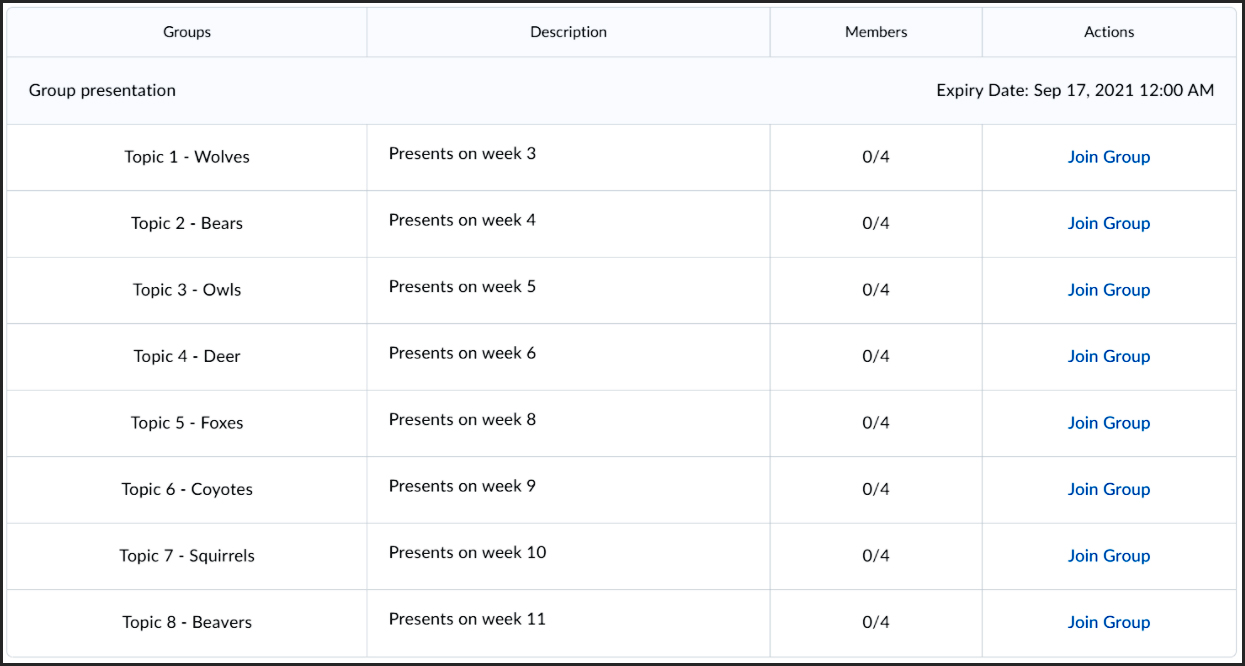
To limit last-minute changes, you can provide an expiry date. This feature can also be used to auto-enroll students who did not sign-up on time.

Preparing for Group Work
Once groups are formed, allow some time for students to organize and plan before delving into the task at hand. You can provide templates to each group to help facilitate the planning and tracking of groups efforts. Here are three templates offered by the Centre for Excellence in Learning and Teaching at TMU.
Group action plan template (Google Sheet)
Group charter template (Google Doc)
Teamwork expectations (Google Doc)
The University of Waterloo provides more information about making group contracts on their Centre’s website.

Leveraging D2L Brightspace Groups
Not only can the Groups tool facilitate group formation, the groups formed using this tool can be applied to other activities and spaces.
Group communication
Within D2L Brightspace, you can create discussion boards based on group enrollment. These groups can act as an asynchronous space for teamwork, or for further discussion and reflection. By using these tools in combination, groups could even be created for the sole purpose of discussion, or as study groups. You can set up group discussion spaces while using the groups tool, or add a group to a discussion board later.
In addition, group members are able to email each other from within D2L Brightspace. The emails will appear in their TMU Gmail inbox.
Zoom breakout groups
When setting up a class using Zoom, you can pre-assign breakout groups. The groups created in D2L can be exported and added to Zoom. Not only can this allow for a streamlined experience for students across learning spaces, but it can save you the hassle of recreating the groups manually in Zoom.
Assignments
Finally, when it is time to submit and evaluate group projects, the D2L Brightspace Assignments tool can be set up to allow for group submission and grading. However, a group mark for the final product is often only one component of group work assessment. As explained in Best Practices in Group Work, educators should keep in mind whether they will assess the process as well as the final product, and whether they would like to include peer- or self-assessments. For peer assessments, you may wish to check out peerScholar, a tool integrated into D2L Brightspace at TMU.
To come full circle, it is a good idea to keep the final assessment in mind from the very beginning. It may even influence the way you decide to approach group formation itself.
David Arromba is the Learning Design Specialist the Centre for Excellence in Learning and Teaching, where he supports the design, development, and implementation of technology-enhanced learning experiences for blended and online courses.
Sally Goldberg Powell is the Instructional Technologist with the eLearning team at the Centre for Excellence in Learning and Teaching at Toronto Metropolitan University. She also teaches two first-year courses at TMU’s School of Journalism.

For more tips, check out the Tech for Teaching page.

